Deploying with Heroku
Deploying your GraphQL server to Heroku
Heroku is a common Platform as a Service solution that allows users to deploy and have a functioning GraphQL endpoint running in a matter of minutes.
Prerequisites
The following must be done before following this guide:
- Setup a Heroku account
- Install the Heroku CLI if pushing to Heroku manually (see below)
Set up a new Heroku application
Before deploying, a new application must be set up. To do this, log in to the Heroku dashboard. Then click New > Create New App in the top right. The name you choose will be referred to later as <HEROKU_APP_NAME>, so be sure to replace it in the later sections.
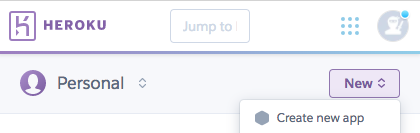
Name your app and click "Create app"
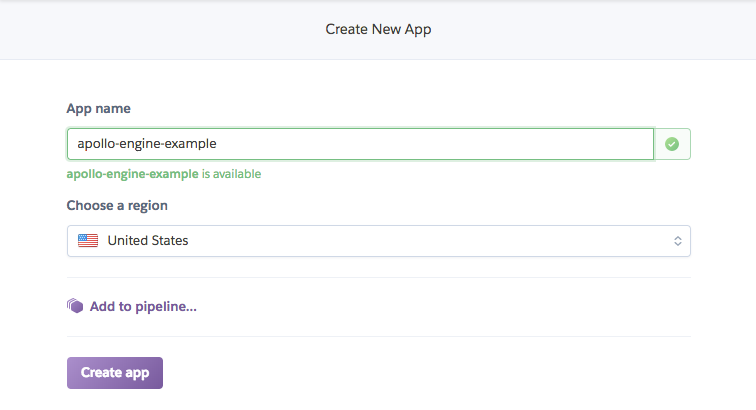
Setting up the project
For Heroku, projects can be set up using any of the apollo-server HTTP variants (like express, hapi, etc).
The only special consideration that needs to be made is to allow Heroku to choose the port that the server is deployed to. Otherwise, there may be errors, such as a request timeout.
To configure apollo-server to use a port defined by Heroku at runtime, the listen function in your setup file can be called with a port defined by the PORT environment variable:
server.listen({ port: process.env.PORT || 4000 }).then(({ url }) => {
console.log(`🚀 Server ready at ${url}`);
});Deploying the project
There are a couple of ways to push projects to Heroku. Automatically, with GitHub integration, or manually using git push.
Deploying with Git
Install the Heroku CLI, then inside of your project, run:
$ git init #existing git repositories can skip this
$ heroku git:remote -a <HEROKU_APP_NAME>
$ git add .
$ git commit -am "make it better"
$ git push heroku master # or your branch nameSend a query to your GraphQL service at your Heroku Application at <HEROKU_APP_NAME>.herokuapp.com
Automatically deploying with GitHub
If the project is already pushed to GitHub, it may be easier to setup automatic deployments from the project's repository.
On the Heroku dashboard, click on the name of the app that will be deployed from GitHub.
Then, on the app detail page, there is a tab bar at the top, with a "Deploy" option. On that page, the deployment method can be chosen and configured to integrate with GitHub.
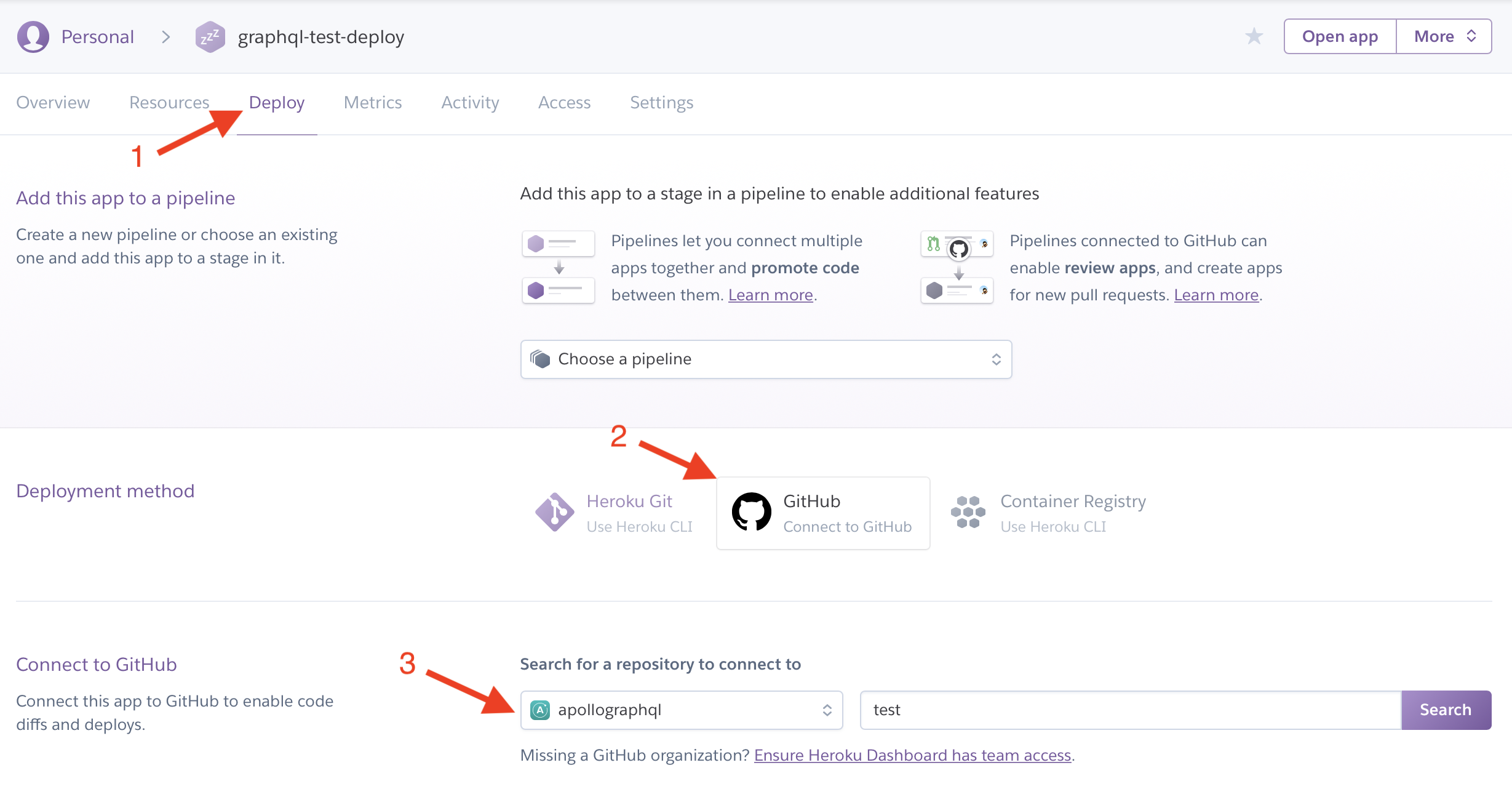
Configuring environment variables
To enable the production mode of Apollo Server, you need to set the NODE_ENV variable to production. To ensure you have visibility into your GraphQL performance in Apollo Server, you'll want to add the ENGINE_API_KEY environment variable to Heroku. For the API key, log in to the Graph Manager UI and navigate to your service or create a new one.
Under the “Settings” tab, click Reveal Config Vars. Next, set NODE_ENV to production and copy your key from the Graph Manager UI as the value for ENGINE_API_KEY.
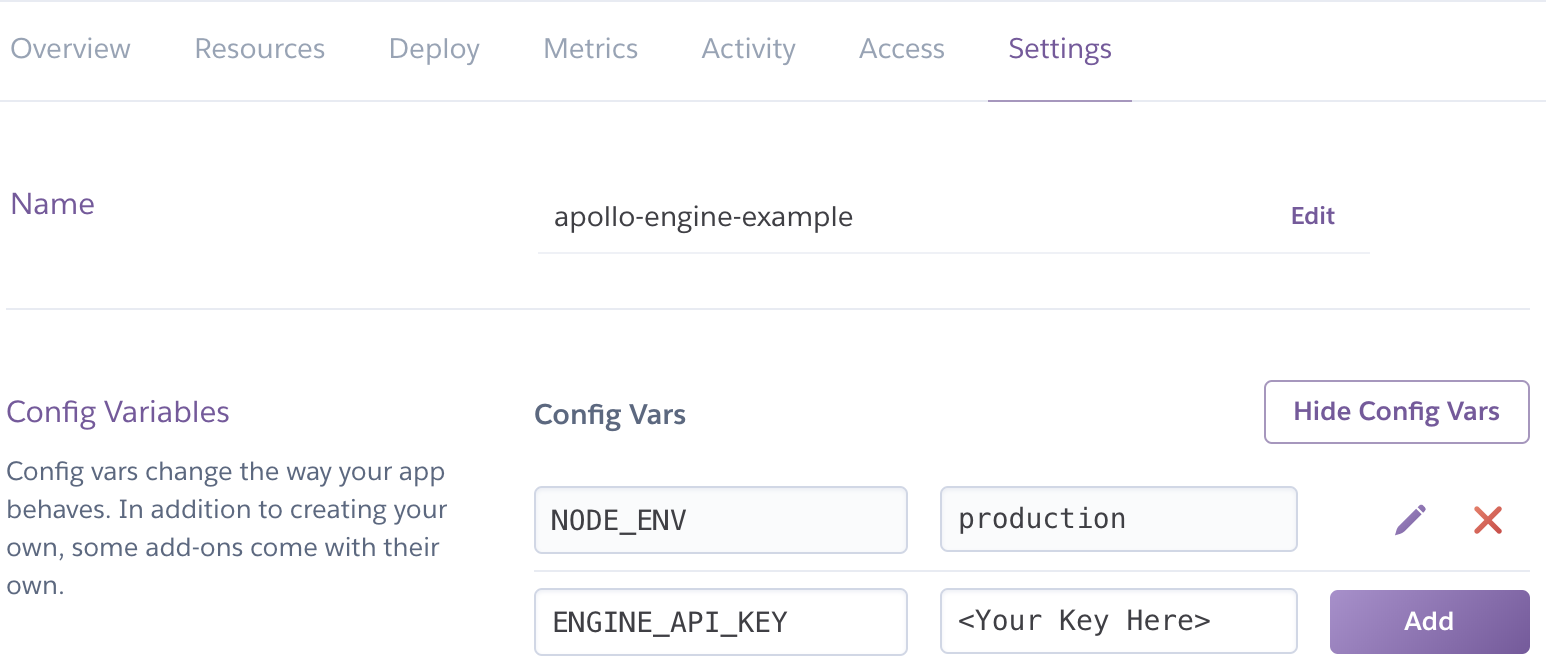
Send a query to your Heroku app's GraphQL service at <HEROKU_APP_NAME>.herokuapp.com and then check out the tracing data in the Graph Manager UI.